I assume you have installed Simple Social Buttons Free or Pro, whatever. If you still have any question, feel free to submit a Ticket here.
Step: 1 Drag and Drop the Social Media buttons you want to appear on your blog/website.
Step: 2 We have designed few common styles to chose from. If you want to have custom designs or to change the colors of these styles. We have custom color settings as well in Premium Version.
Step: 3 After selecting Social networks, Styles of Social Media buttons, You need to select the Positions of Where to put them.
Next Steps: We have a number of Positions/Locations and have settings for each area.
If you still have any question, feel free to submit a Ticket here.
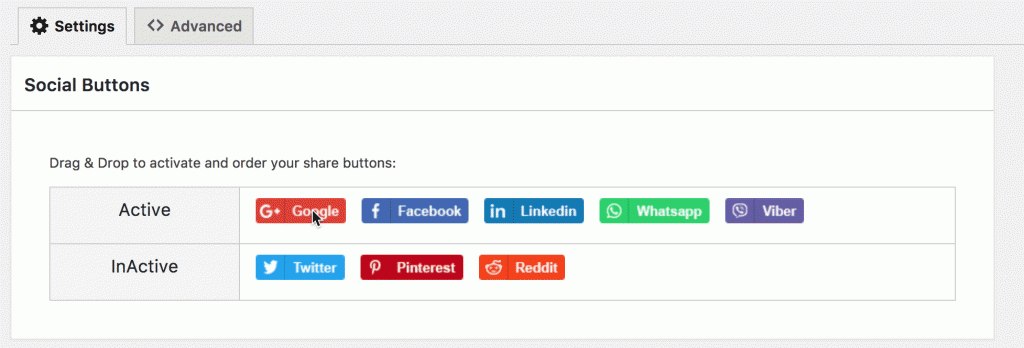
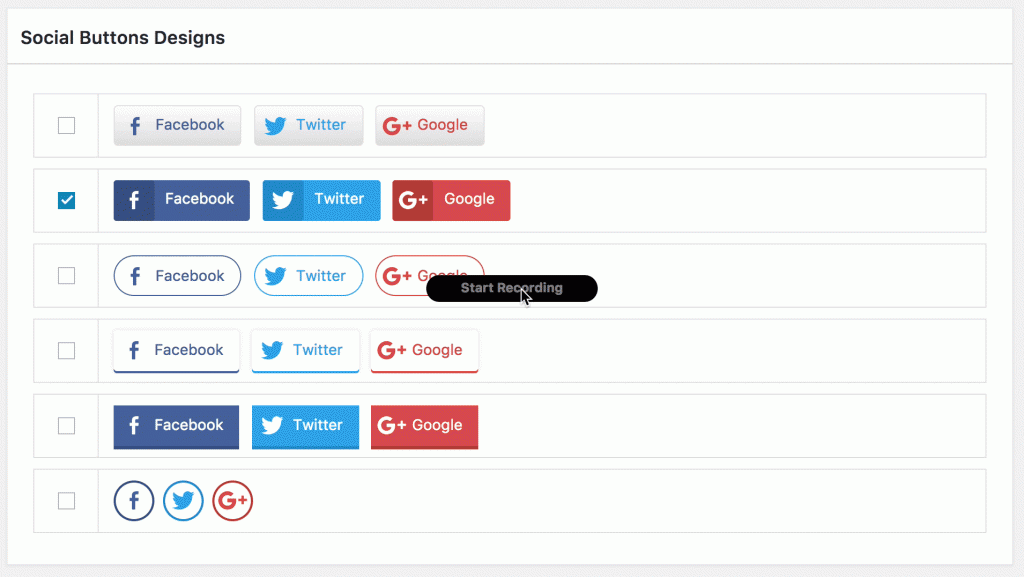
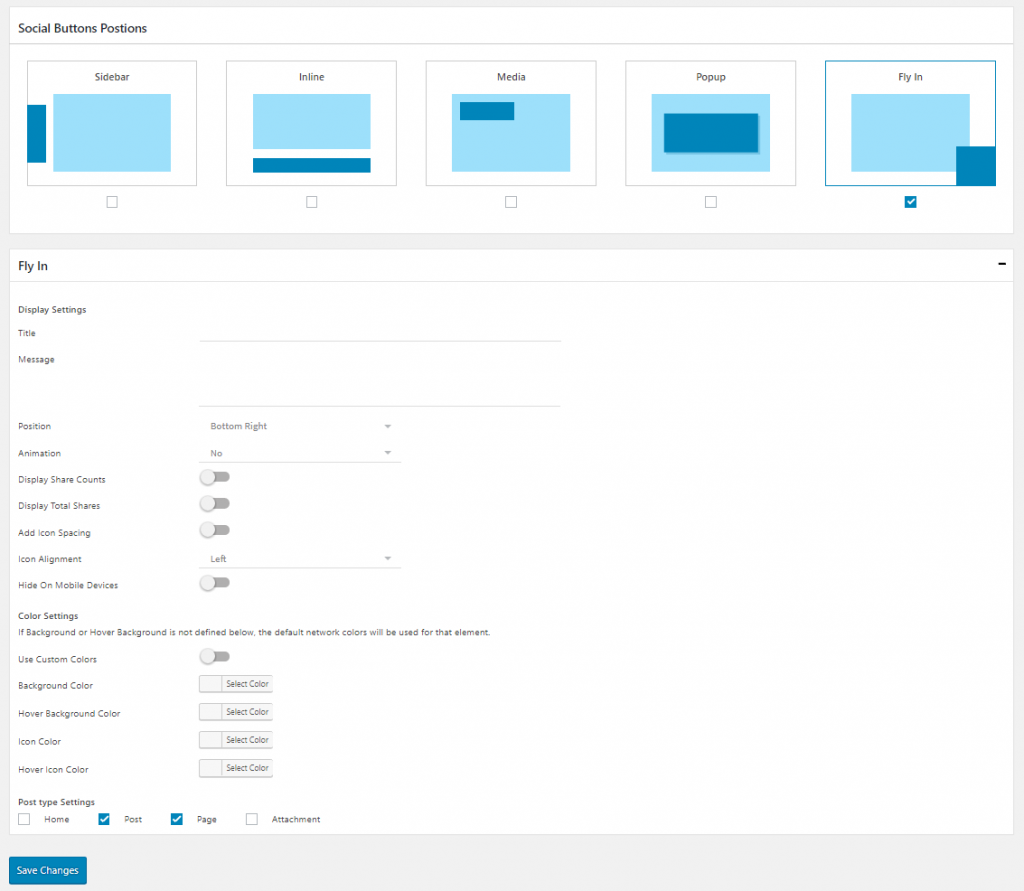
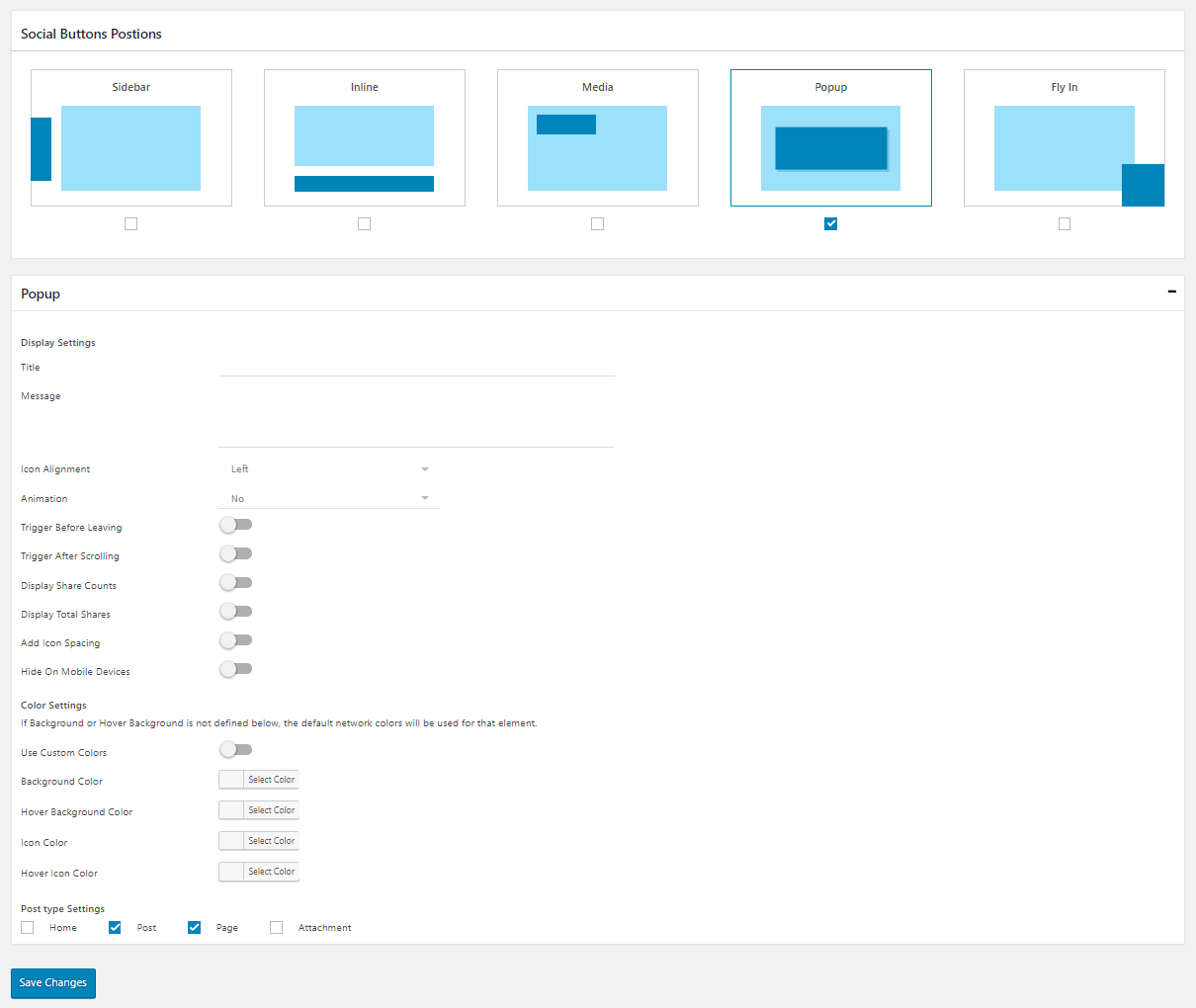
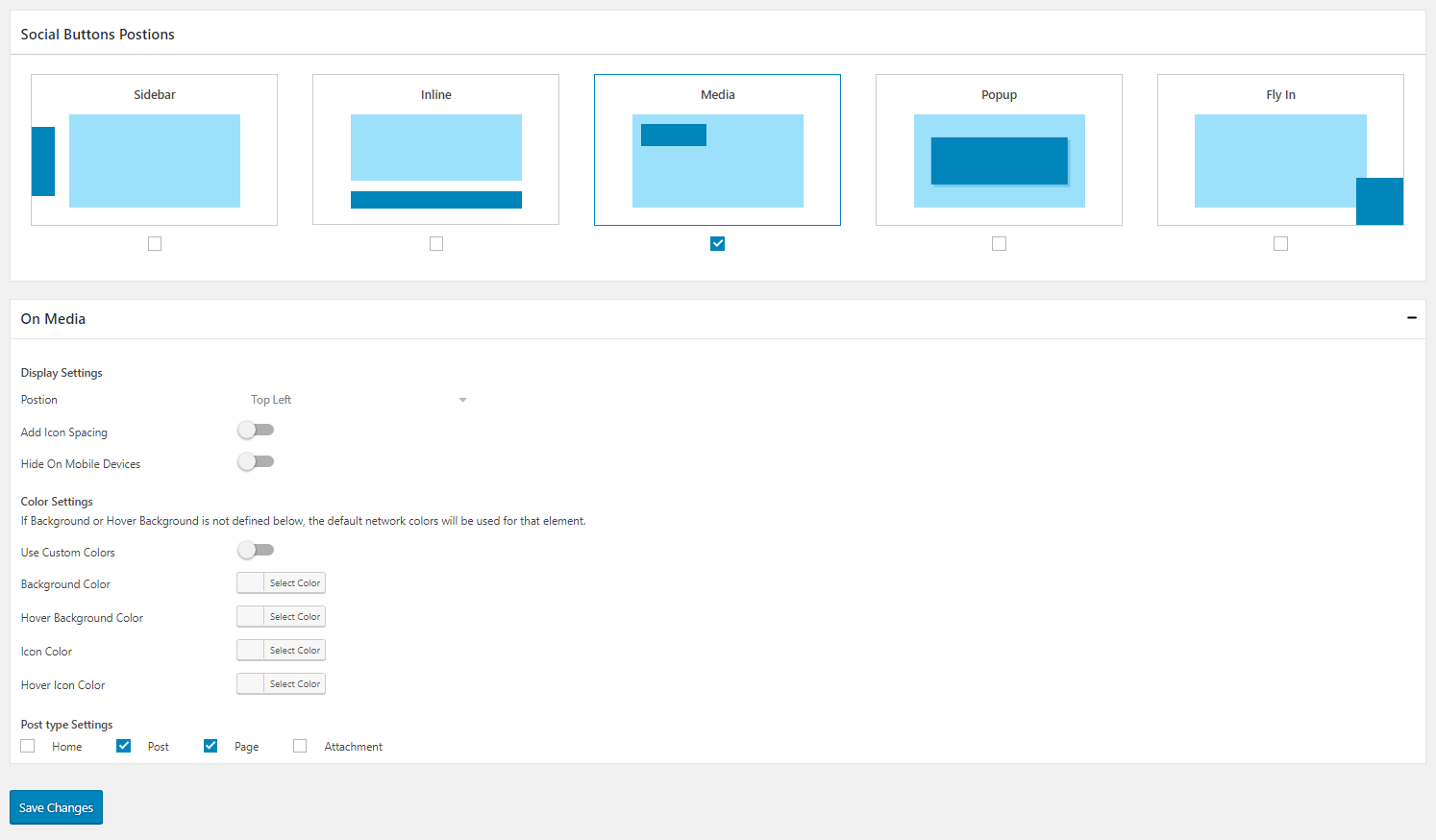
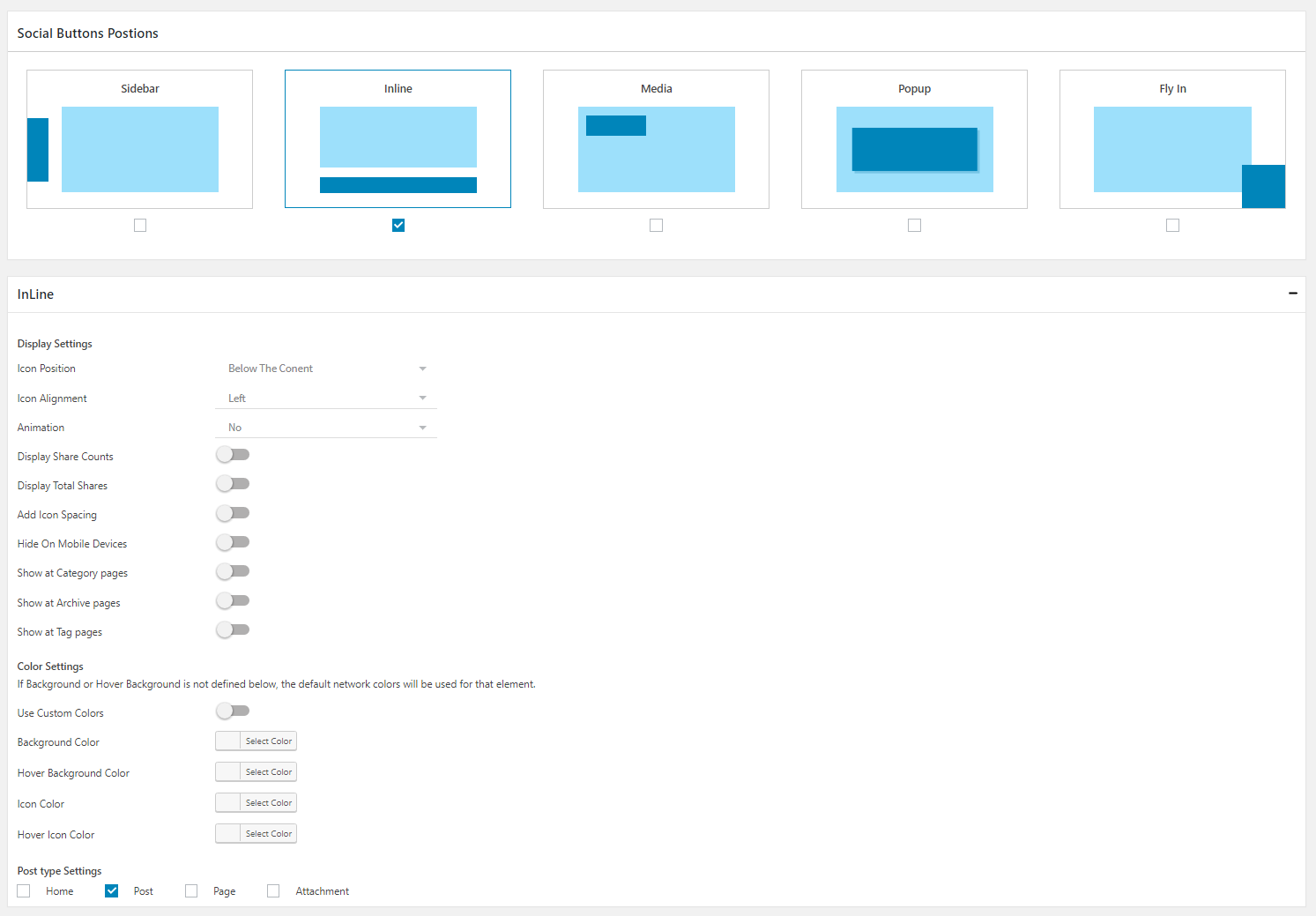
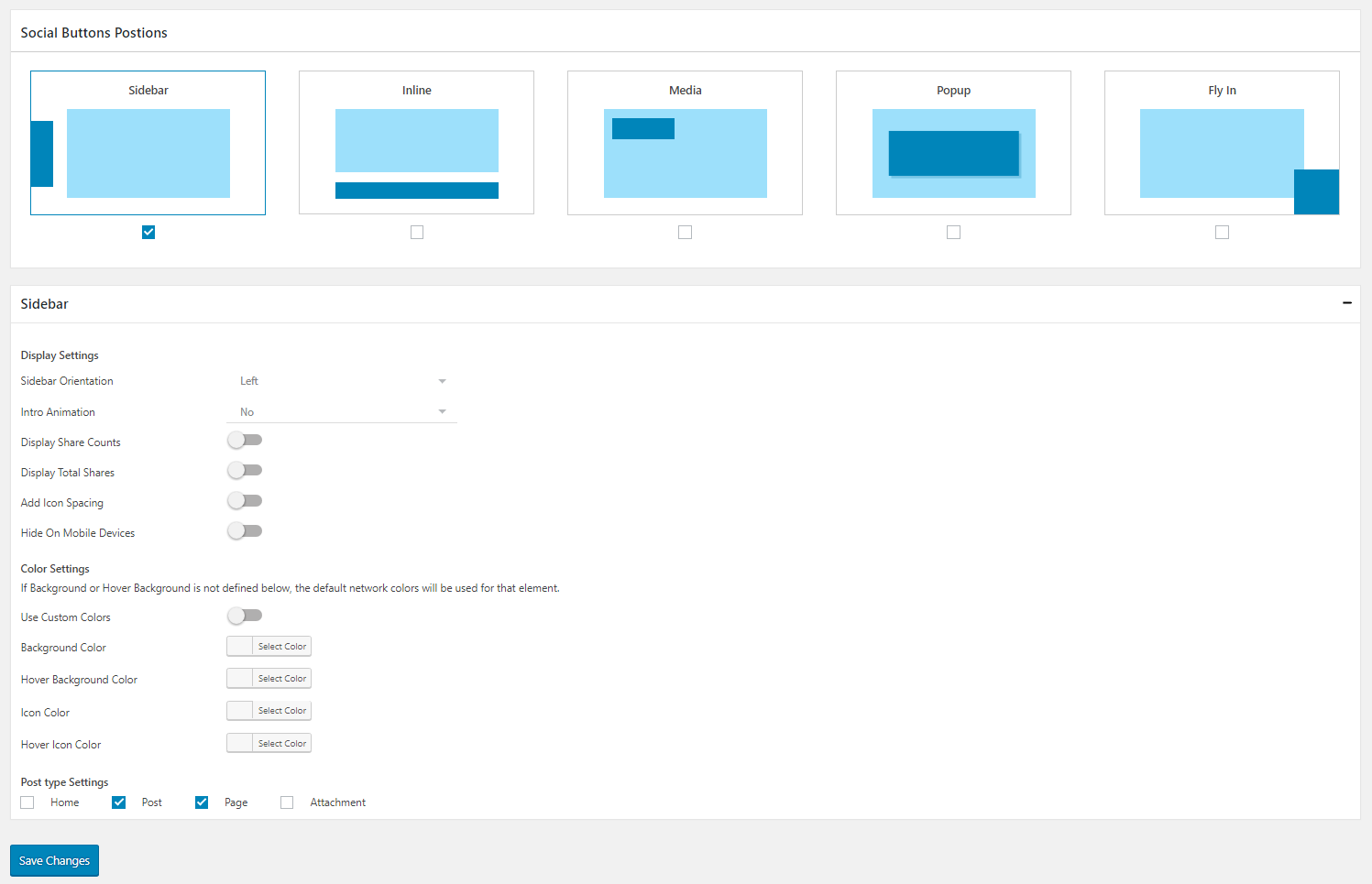
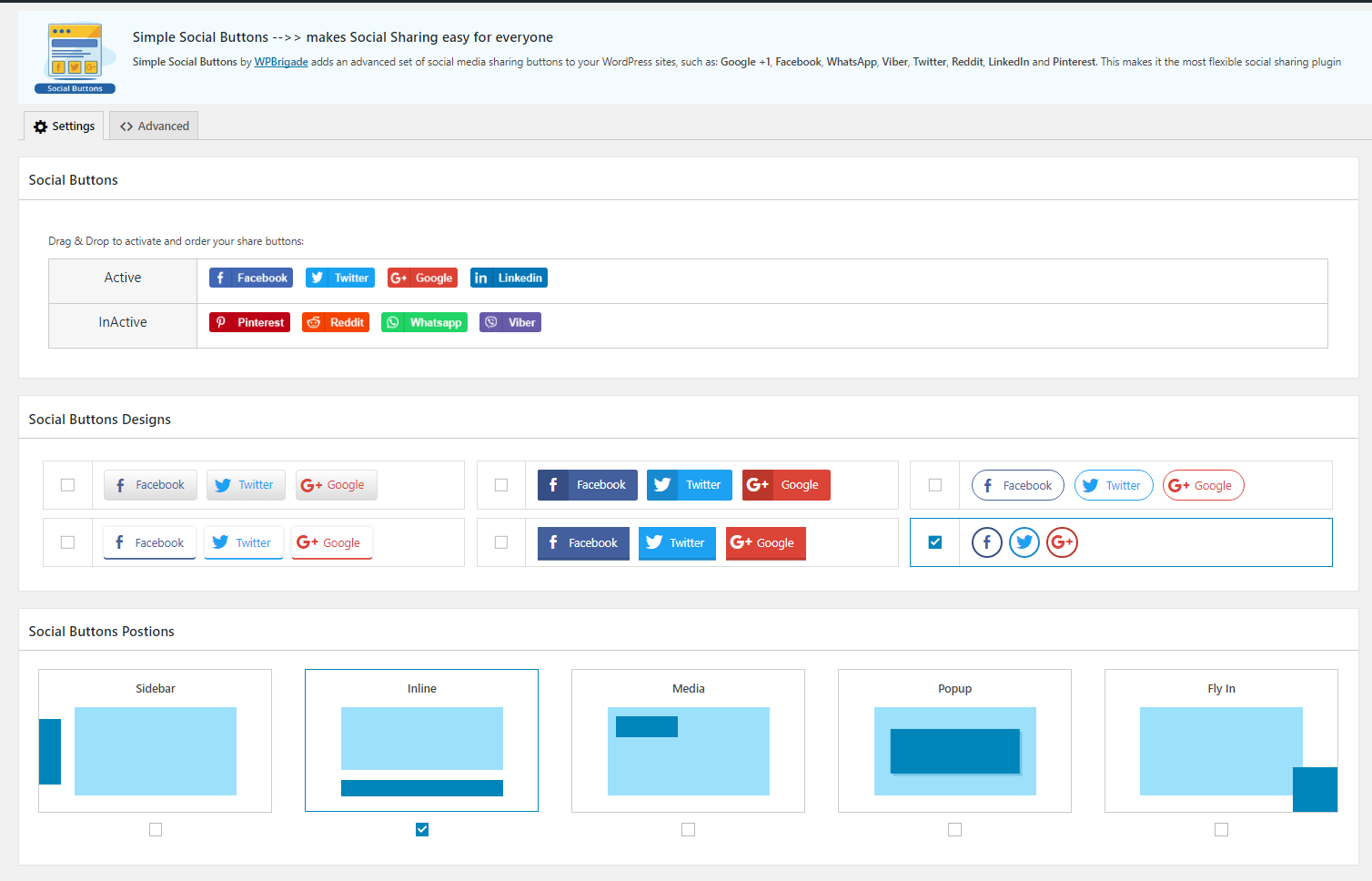
Hi,
I have the problem with the Youtube Channel. When I choose Channel and paste in the channel-id information, there is a problem. Instead of opening https://www.youtube.com/channel/UCiF0yRAoBjNZ1t_dxE8LnEA in the browser, it opens with https://www.youtube.com/user/UCiF0yRAoBjNZ1t_dxE8LnEA
It use USER instead of CHANNEL and I can´t find a way to fix it.
Would be great, if you could help me.
Best regards
Mark
I see,
Recent release has this issue fixed, Thank you!
check it out at https://wordpress.org/plugins/simple-social-buttons/
How to remove Open Graph Meta Tags from home page of website.
I set the icons prefered.
Now, how will they direct to my social media, for instance, how someone by clicking on messenger or whatsapp icon or whatever will call me ?
I can’t find anywhere some settings regarding this