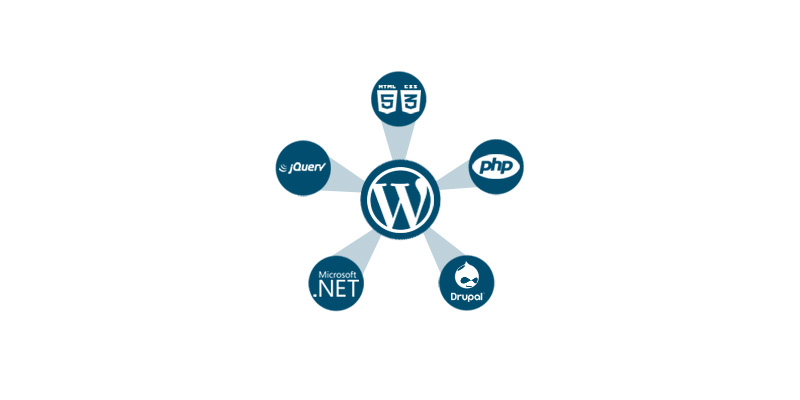WordPress is amazing in its nature. You can convert it into anything and integrate it with any PHP website. You can even set the degree of integration. Like, there may be only a few features of WordPress you want to use when integrating it with your website. For example, you want to display the recent blog posts on your website’s homepage. Your website is in PHP and WordPress blog is installed in another folder. In this article, we will show you the steps that how you can achieve this awesomeness, learning how to integrate a WordPress blog in your existing website?
Before starting with the steps to educate yourself the integration of WordPress Blog in your website, one must know what this web publishing software basically do? And why do you really need to make the WordPress blog after all. So the answer is why not? As the WordPress blog manages the website content beautifully. As to use this there is not hard fast rule that you have to be a developer or coder, but to use WordPress there are plenty of auto-installer web hosts which are one step away to step and run this easy platform.
So let’s mug up the suggested steps required to integrate a WordPress blog in your existing website and bring in a beautiful WordPress blog page!
Step1
Let’s assume you already have a site running at http://www.yourwebsite.com/ and you want to start a blog for your Product.
Step2
Create a new subdirectory (folder) at your site and call it ‘blog‘. So you now have an empty sub-directory at http://www.yourwebsite.com/blog/.
Step3
Now, download the WordPress framework and upload all of its files into http://www.yourwebsite.com/blog/ and install WordPress on it. If you don’t know how to install WordPress, please read this tutorial.
So, at this point, You have installed WordPress in the blog directory and want to show the recent blog posts on your website’s homepage.
Step4
You need to add the following code snippet at the start of the home page in which you want to utilize WordPress functions.
<?php
define('WP_USE_THEMES', false);
require('blog/wp-blog-header.php');
?>
Step5
Then the next important thing is the ‘WordPress loop’. If you don’t know what is ‘WordPress loop‘, please read this here.
Put the following code anywhere on your homepage where you want to display the latest posts.
<?php
$number_of_posts = 5;
$args = array( 'numberposts' => $number_of_posts );
$recent_posts = wp_get_recent_posts( $args );
foreach( $recent_posts as $recent_post ){
echo "<span>".$recent_post['post_date']."</span> <br>";
echo "<h3>".$recent_post['post_title']."</h3>";
echo "<p>".$recent_post['post_content']."</p><br><br>";
}
?>
Pretty simple, isn’t it? This way you can use every functionality of ‘WordPress’, but you should have an idea of how things can be done in ‘WordPress’.
If you are having any difficulties while integrating your website with a WordPress blog, please feel free to ask below in the comments section.
Thanks, Good luck!