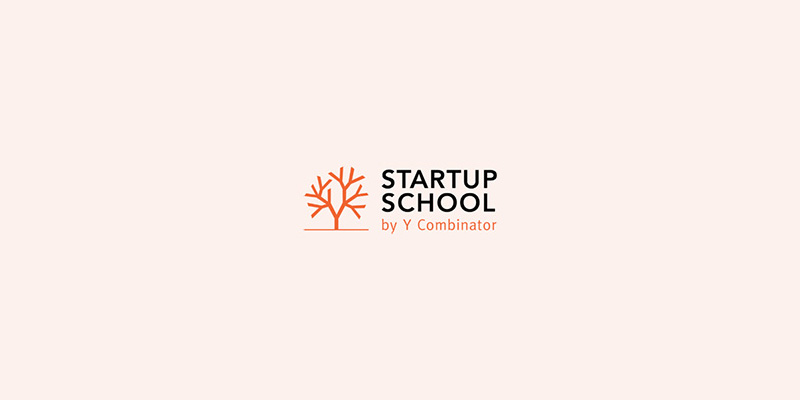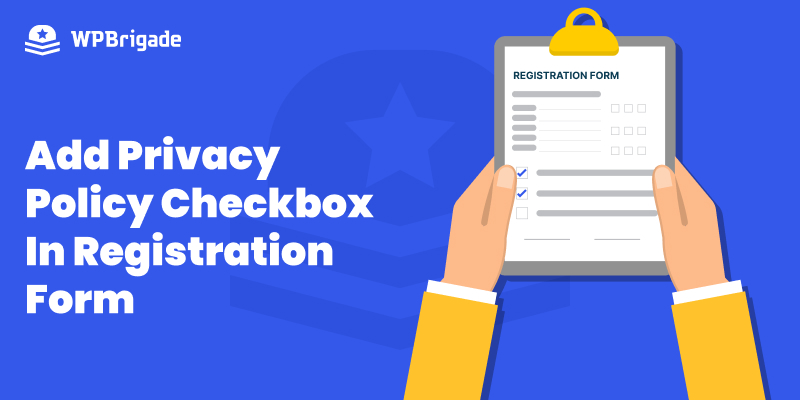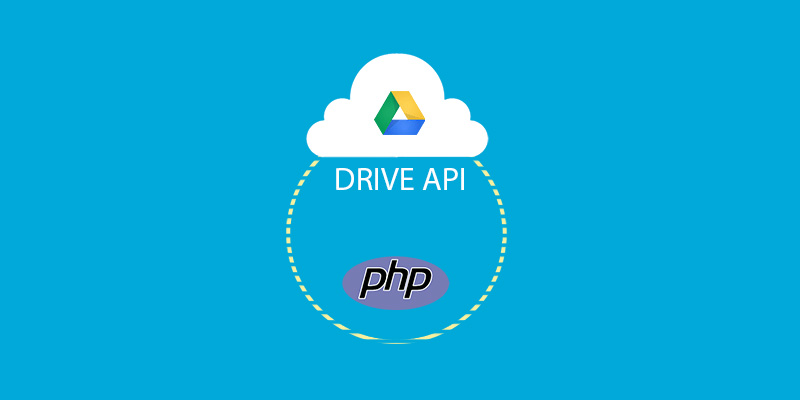-
Last updated on September 11th, 2025 by Adnan
WPBrigade graduated from Y Combinator’s Startup School
Before I begin one of the positive note of my life and company’s achievement at y combinator startup school, there must be quotes that why it was necessary for us. Like many other startup schools, Y Combinator’s Startup School is designed as a free online platform for newly launched businesses and people having entreprenerd ideas
-
Last updated on September 11th, 2025 by Adnan
Add Privacy Policy Checkbox in Registration Form
By default, the user registration for WordPress is off. Once you enable it, you’ll find it doesn’t let you gather much information from users when they first register on your site. It has basic fields, including Username or Email Address and Password. Custom fields empower you to get extra information from your users, such as
-
Last updated on September 11th, 2025 by Adnan
Select Dropdown Countries Template for WordPress developers
Hello WordPressers, I was working on a project where I had to add the countries dropdown on the signup page. So, for making select dropdown countries selection sticky in the case of error at signup, I needed to check the $_POST[‘countries’] with every option in the select dropdown. It seems a redundant effort to me
-
Last updated on September 11th, 2025 by Adnan
Diving in Google Drive APIs – List Files and Folders
Today, We are going to actually start playing with Google Drive APIs. Previous parts were base for implementation of web apps with Google APIs. In this part 3, We will use Google Drive functions and list files ,folders and display them at page. I assume you have already gone through Authentication and Installation process. I have shared
-
Last updated on September 11th, 2025 by Adnan
Diving in Google Drive APIs – Authentication
In this part 2 of the Google Drive Series, We are going to dig the most important and confusing concept of connecting with Google APIs. Yes, I wrote confusing because there many developers who get confused when they need to implement connectivity of their application to Google APIs. I will try to make this concept