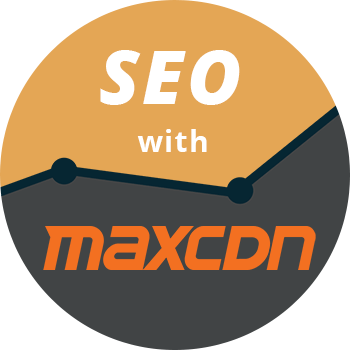-
Last updated on September 11th, 2025 by WPBrigade Staff
What is WordPress nonce and how it works?
Today, I am going to share with you a tip that how we can make our WordPress plugins are themes more secure. I have seen in my plugins and themes where WordPress developers are not using WordPress nonces even though it is VERY important. If you are working as a WordPress freelancer developer and g custom plugins or themes, I
-
Last updated on September 11th, 2025 by WPBrigade Staff
How to implement SEO with MaxCDN
I have heard of the term CDN or content delivery network for a long time now and have seen many websites using it, however, I thought that it was complicated to set up after reading several articles online. So I didn’t use any CDN solution up until the beginning of last month. Sounds super crazy,