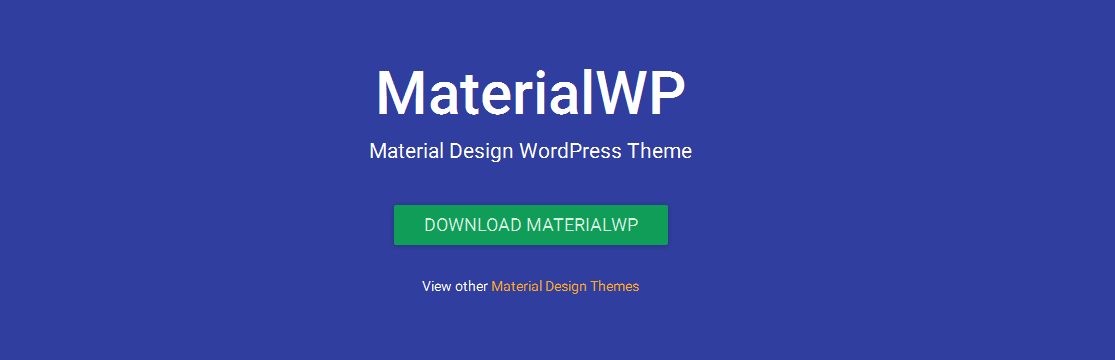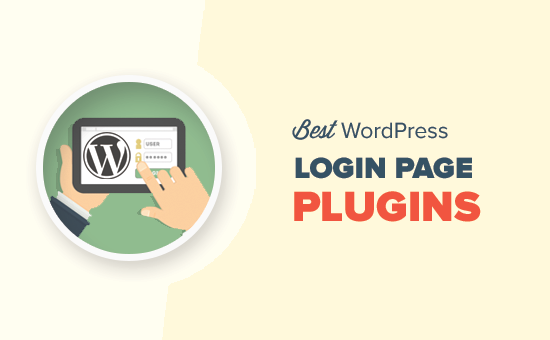-
Last updated on September 11th, 2025 by Tan Nguyen
5 Free and Premium Material Design WordPress Themes
Here are a lot of things going on in the Web Design industry and its design trends are moving really quickly. About 2 years ago, Flat Design has dominated the market and now Google’s Material Design is taking over. We challenged ourselves to create a visual language for our users that synthesizes the classic principles
-
Last updated on September 11th, 2025 by Tan Nguyen
5 best login plugins for WordPress in 2021
Why do we select a WordPress Paid theme for our website? Because we don’t want our website to look like other WordPress Websites. We want our website unique in terms of design and functionalities. If that’s the case with Website themes, so why not with the login page of our website? Using a customized login
-
Last updated on September 11th, 2025 by Tan Nguyen
How To Translate a WordPress Plugin Into your Local Language
As you already know that WordPress is an open-source platform and it is translated into many languages by different contributors. Most plugins are already translated into different languages. But if you find a plugin that is not already translated into your local language, you can translate that plugin yourself. You don’t need to be technical
-
Last updated on September 11th, 2025 by Tan Nguyen
How to create Facebook App and get App ID and secret?
Creating a Facebook App is no rocket science but it just needs clean steps to follow. Before we begin the suggested steps to create a Facebook app, the reason must be vivid. Facebook Application ID is used to integrate with the Social Media Sharing feature and Facebook login integration on the website, which is usually
-
Last updated on September 11th, 2025 by Tan Nguyen
My first WordCamp talk
I was following WordPress Community of Nepal on twitter since they had their first WordCamp in 2012 and was already impressed by them but when I visited I could easily see the impact of last 5 years of establishing the community there. They had WordCamp Kathmandu now instead of Nepal, as there are a couple of