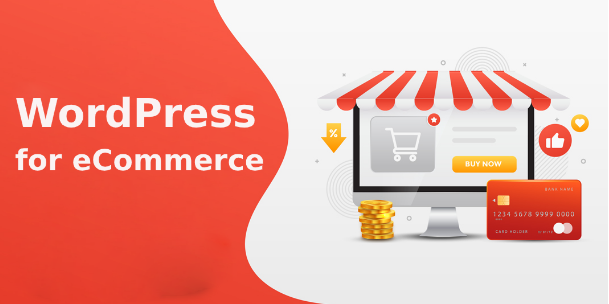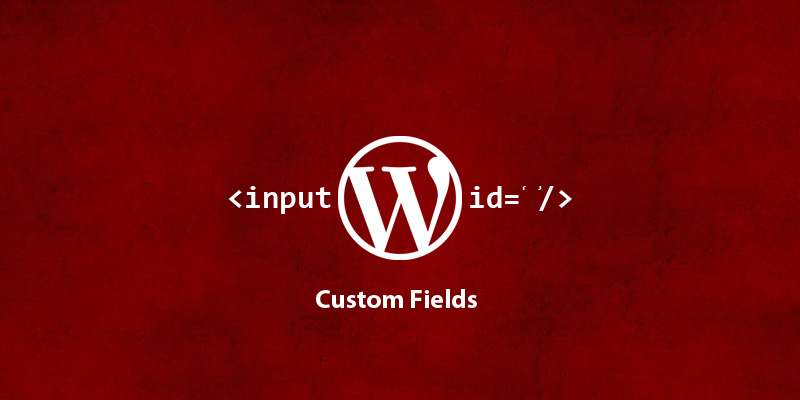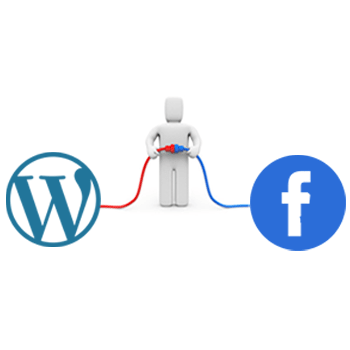-
Last updated on September 11th, 2025 by Editorial Team
Why You Should Be Using WordPress for Ecommerce
It is the fact and known to all users that WordPress was mainly created as a blogging platform so that they can provide a new platform for the bloggers to take their views online and gain some revenue. As the competition raises the demand for WordPress grows thus over the years, the WordPress platform was
-
Last updated on September 11th, 2025 by Editorial Team
How To Add a Custom Field via WordPress plugin?
Sometimes we need to add custom data for our posts and pages other than title and content especially when ones become comfortable with WordPress, there is an urge to do something experimenting for exciting features using WordPress custom field. for Suppose you are using Custom Post Types for your book store and want to save
-
Last updated on September 11th, 2025 by Editorial Team
Three Most Wanted Tricks For WordPress Developers
WordPress is a specially crafted platform to publish content on the web. Many of the big giant content publishers are using WordPress like CNN, NYTimes, etc. You, as a content writer, find WordPress deadly easy and super cool to work on because WordPress provides many customizations to make your content looks good, and also many
-
Last updated on September 11th, 2025 by Editorial Team
What is WordPress nonce and how it works?
Today, I am going to share with you a tip that how we can make our WordPress plugins are themes more secure. I have seen in my plugins and themes where WordPress developers are not using WordPress nonces even though it is VERY important. If you are working as a WordPress freelancer developer and g custom plugins or themes, I