I recently changed the default theme of my Personal Site, leaving the Genesis Framework behind and put on a new minimal WordPress theme called SORBET. I fell in love with it while browsing through the demo version. The idea of it being super fast got to me and I immediately customize a few things and apply it live right away. The loading result didn’t disappointed me at all, however, it couldn’t beat the speed of my previous Genesis child theme, which means there are room for improvement.
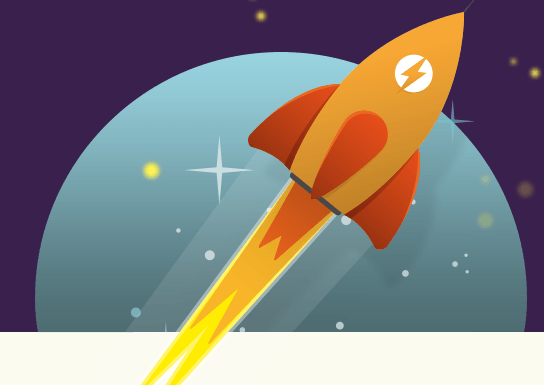
If you have been developing or blogging before, chances are you may know that having good SEO plugins isn’t enough to rank on Google. The loading speed of your site also play an important job in it and can greatly affect users and search engines. I was lucky enough to receive recommendations from an old friend who has great experiences with WordPress to help me optimize and speed up my WordPress blog. At first, he asked what kind of cache plugin do I have. I instantly tell him “W3 Total Cache” and he told me to delete it and give WP Rocket a try.
That gave me a few questions in mind. Why on earth did he want me to deactivate one of the most downloaded plugin and install something else that is less known in the community. Without question asked, I did what was told and guess what. To me WP Rocket is the best premium cache plugin for WordPress. Not only that it’s light, easy to activate (without having to input activation key or confirm anything), and built for anyone with beginners settings. You will understand what I’m talking about in a minute.
Important: WP Rocket vs W3 Total Cache
Other than the difference in prices of WP rocket vs w3 total cache, W3 Total Cache merely supports the popular WPML plugin, but WP Rocket supports WPML, Qtranslate, and Polylang.
WP Rocket vs W3 Total Cache vs WP Super Cache
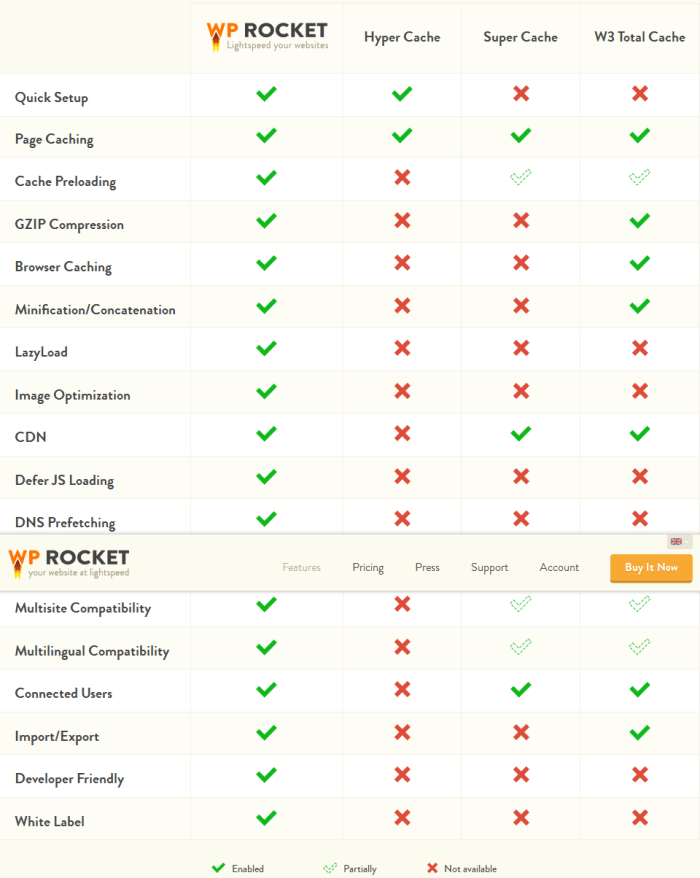
WP Rocket official site has created its own features page where you can see a comparison chart of popular cache plugins such as W3 Total Cache Hyper Cache, and WP Super Cache. I personally think that W3 Total Cache has the most complex settings panel ever and surely there are a lot of beginners who has a hard time trying to figure out which to turn on and which to turn off. For WP Super Cache, it has some what the “easy to use” feature but couldn’t provide the maximum efficiency.
Install and Setup WP Rocket for WordPress
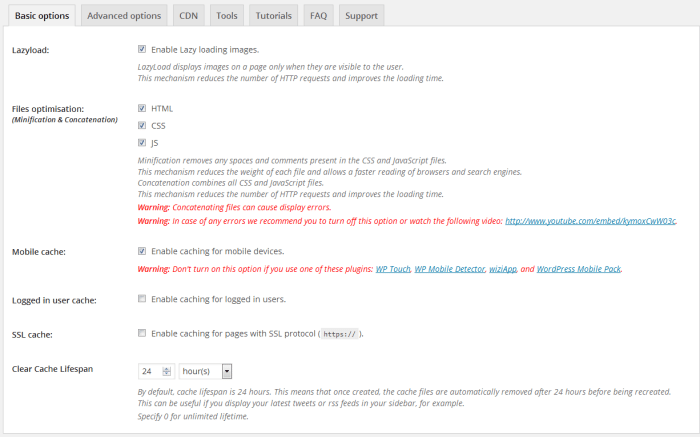
Before you install WP Rocket, make sure to buy it first, add your site, and download it. The thing I like about this plugin is that it doesn’t require authentication inside the Admin panel after you activated it even though it’s a premium product. Go to Settings and click on WP Rocket. The first thing you should see is Basic Options.
As you can see above, that is how I config all the settings. I recommend you to do the same thing and pay attention to Mobile cache, though. Don’t forget to disable additional mobile responsive plugin like WP Touch or WordPress Mobile Pack before giving this option a check. Now moving on to Advanced options. Although I know how those features under this option work like, I wouldn’t bother filling them out because it’s not necessary, especially for beginners. So just leave it blank for now.
Here come the most important part you’ve waited for, CDN. Just like W3 Total Cache, WP Rocket do have support for pull zone from MaxCDN. Simply enable the feature and change site’s hostname with your CDN address.
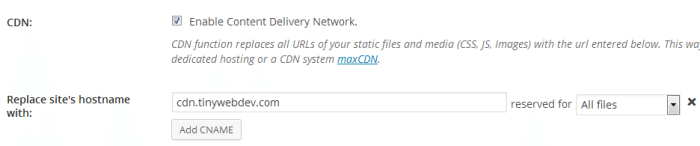
Last thing to do is clearing all the cache. This can be done by clicking on the “Tools” tab. Just click on the “Clear cache” button and you’re good to go. Do the same thing whenever you make changes to your WordPress site. This action is not required as the plugin will do so immediately when you saved the options.
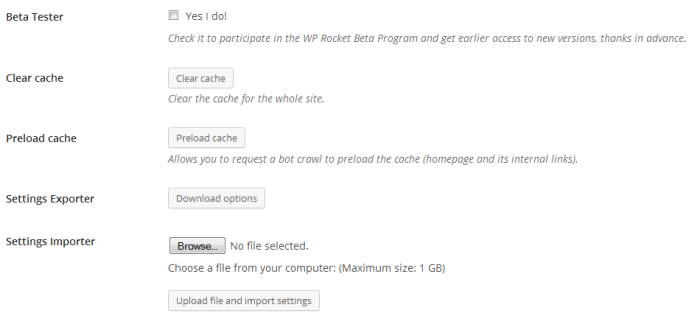
Still not feeling confident enough with the configurations. In the Tutorials section, there are six videos that you can watch and it will show you how to setup most of the functionality. Don’t forget to give FAQ and Support a visit because those could be really helpful sometimes.
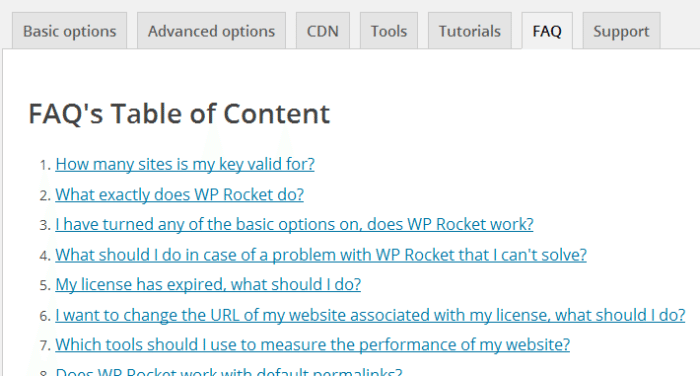
WP Rocket is very user-friendly, the code are well written, and only packed with important features. So that’s how you should properly configure WP Rocket plugin for WordPress. Hopefully this tutorial helped you out a bit and let me know what you think about the plugin. Is it worth paying for? Go and test it out now because you have 14 days to get a full refund.
All you need to know about WP Rocket before purchasing.
1-WP Rocket is all about speeding up the loading time of WordPress Websites as it is a caching and performance optimization.
2- WP Rocket takes less than 5 minutes to install and configuration.
3- WP Rocket Plugin has no free version.
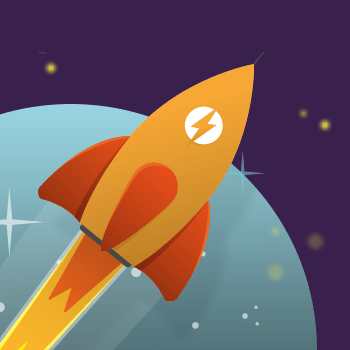
Leave a Reply