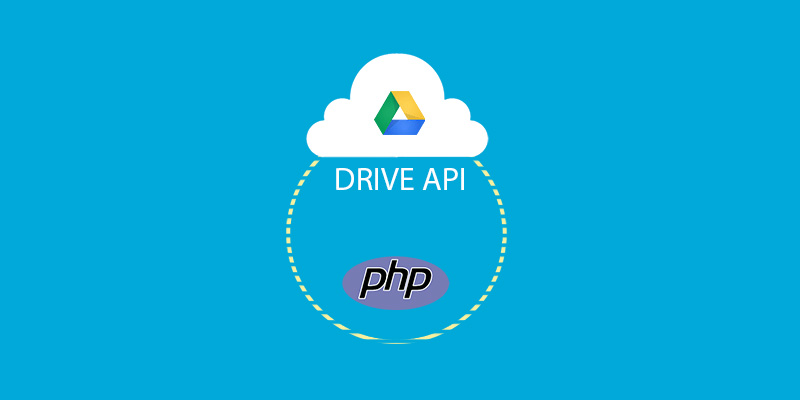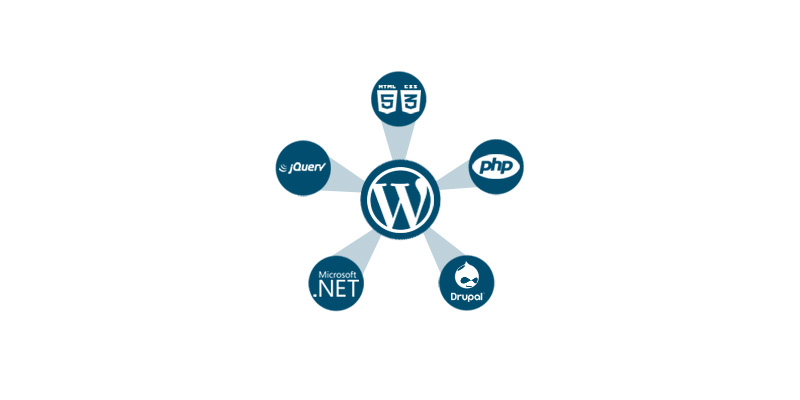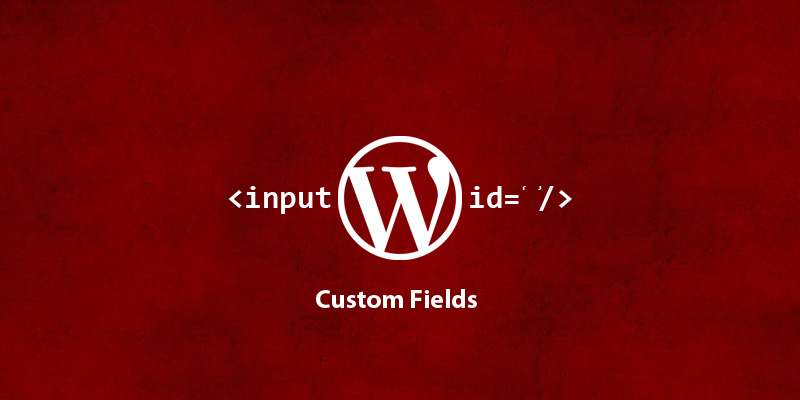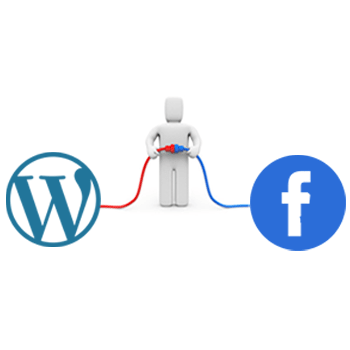-
Last updated on January 14th, 2021 by Adnan
Diving in Google Drive APIs
Hello developers! I know this is something other than WordPress at WPBrigade but we can’t forget the importance and usage of Google Apps in the WordPress community. Analytify is one kind of WordPress plugin that uses Google Analytics APIs heavily and simplifying the life of data lovers in WordPress. It displays all the actionable Analytics
-
Last updated on January 14th, 2021 by Adnan
How To Integrate A WordPress Blog In Your Existing Website?
WordPress is amazing in its nature. You can convert it into anything and integrate it with any PHP website. You can even set the degree of integration. You may only need a few WordPress features when integrating it with your website. For example, you want to display the recent blog posts on your website’s homepage.
-
Last updated on January 14th, 2021 by Adnan
How To Add a Custom Field via WordPress plugin?
Sometimes we need to add custom data for our posts and pages other than title and content especially when ones become comfortable with WordPress, there is an urge to do something experimenting for exciting features using WordPress custom field. for Suppose you are using Custom Post Types for your book store and want to save