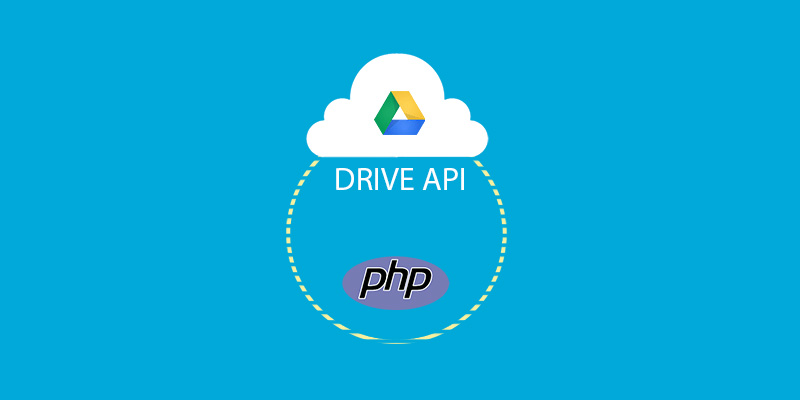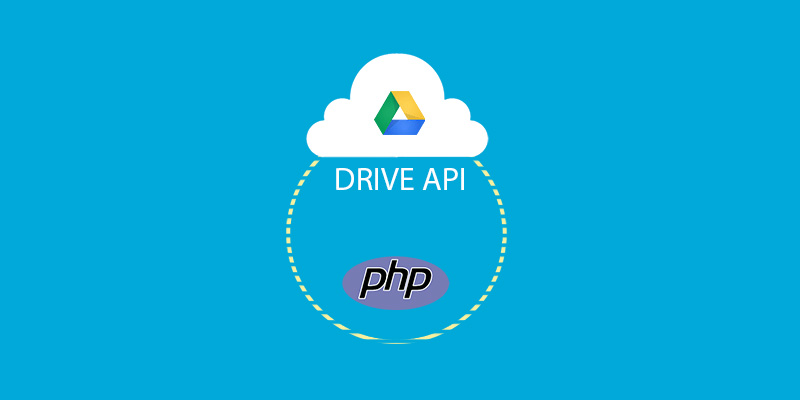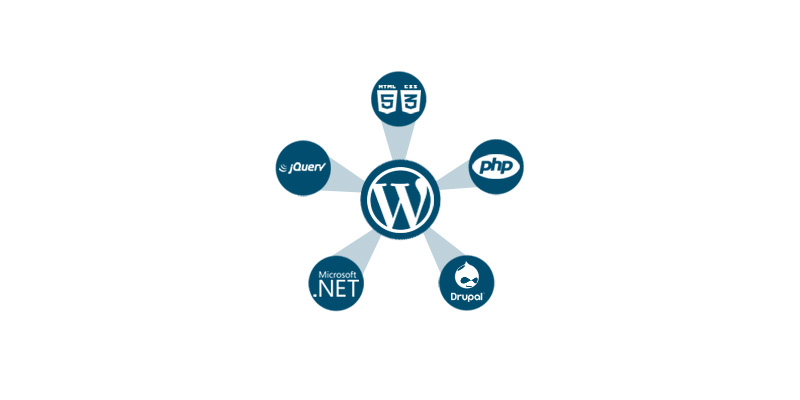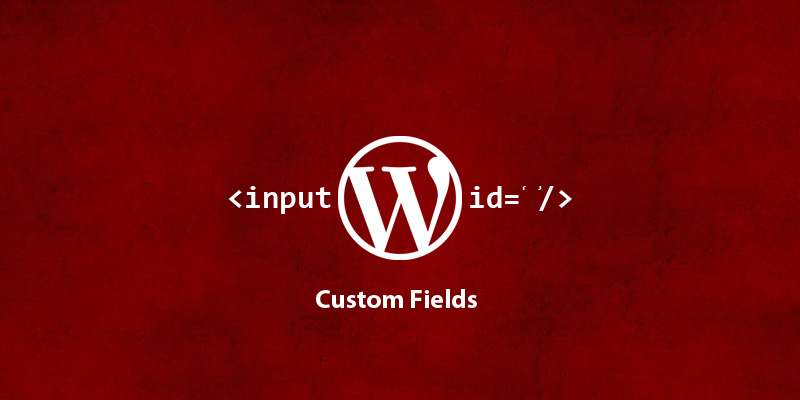-
Last updated on September 11th, 2025 by Adnan
Diving in Google Drive APIs – List Files and Folders
Today, We are going to actually start playing with Google Drive APIs. Previous parts were base for implementation of web apps with Google APIs. In this part 3, We will use Google Drive functions and list files ,folders and display them at page. I assume you have already gone through Authentication and Installation process. I have shared
-
Last updated on September 11th, 2025 by Adnan
Diving in Google Drive APIs – Authentication
In this part 2 of the Google Drive Series, We are going to dig the most important and confusing concept of connecting with Google APIs. Yes, I wrote confusing because there many developers who get confused when they need to implement connectivity of their application to Google APIs. I will try to make this concept
-
Last updated on September 11th, 2025 by Adnan
Diving in Google Drive APIs
Hello developers! I know this is something other than WordPress at WPBrigade but we can’t forget the importance and usage of Google Apps in the WordPress community. Analytify is one kind of WordPress plugin that uses Google Analytics APIs heavily and simplifying the life of data lovers in WordPress. It displays all the actionable Analytics
-
Last updated on September 11th, 2025 by Adnan
How To Integrate A WordPress Blog In Your Existing Website?
WordPress is amazing in its nature. You can convert it into anything and integrate it with any PHP website. You can even set the degree of integration. You may only need a few WordPress features when integrating it with your website. For example, you want to display the recent blog posts on your website’s homepage.
-
Last updated on September 11th, 2025 by Adnan
How To Add a Custom Field via WordPress plugin?
Sometimes we need to add custom data for our posts and pages other than title and content especially when ones become comfortable with WordPress, there is an urge to do something experimenting for exciting features using WordPress custom field. for Suppose you are using Custom Post Types for your book store and want to save