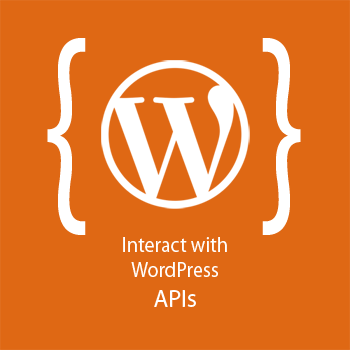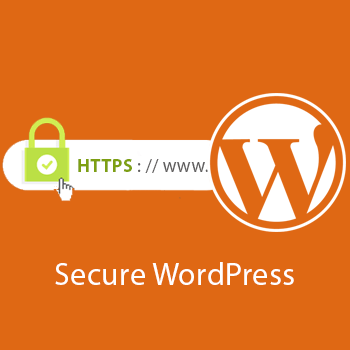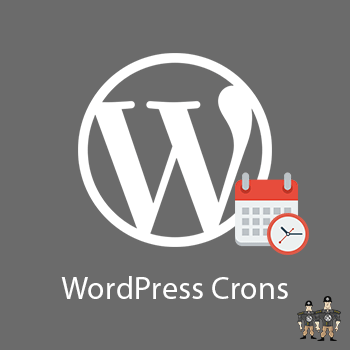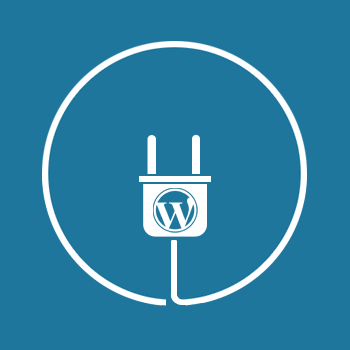-
Last updated on September 11th, 2025 by WPBrigade Staff
How to make WordPress database secure by changing default WordPress table prefix?
WordPress Database Security is the most important thing. Every single piece of information stored in it, which makes hackers and bots to target for stealing information by applying SQL Injection. WordPress Database uses a default table prefix value “wp_” for all of its database tables. Typically, every website that is running WordPress will have its
-
Last updated on September 11th, 2025 by WPBrigade Staff
How To Interact With An API Using WordPress Standard Functions?
To interact with APIs is a very common thing in Web Development, WordPress gives us the utility functions to interact with APIs. As you know to interact with an API requires good knowledge of cURL and many other things, WordPress takes this responsibility and wrap the inner stories into utility functions for you. “wp_remote_get“ is the
-
Last updated on September 11th, 2025 by WPBrigade Staff
What is HTTPS and How to Setup HTTPS in WordPress Site?
One of the most important features which you should have to ensure that your WordPress website is secure and safe for those users who want to exchange their important information on your website while shopping or doing other stuff. Setting up your WordPress website to force use the most secure transaction system is not that
-
Last updated on September 11th, 2025 by WPBrigade Staff
What is a cron job and how to implement it in WordPress?
What is a cron? A cron was first used in UNIX operating system to execute specific commands automatically on a specific time instead of executing them manually. In simple words “a cron is a time-based scheduler“. What is a WordPress Cron? A WordPress cron refers to “pseudo-cron system”, WordPres cron job is a scheduled job that runs on
-
Last updated on September 11th, 2025 by WPBrigade Staff
What is a WordPress Plugin and How to Develop it?
WordPress is a flexible platform which provides developer to add extra functionality without changing the core of WordPress. To enhance the functionality of WordPress we need to write custom plugins. WordPress Plugins are just like add-ons, which uses the core functionality of WordPress and add custom functionality into it. In this article, we will look