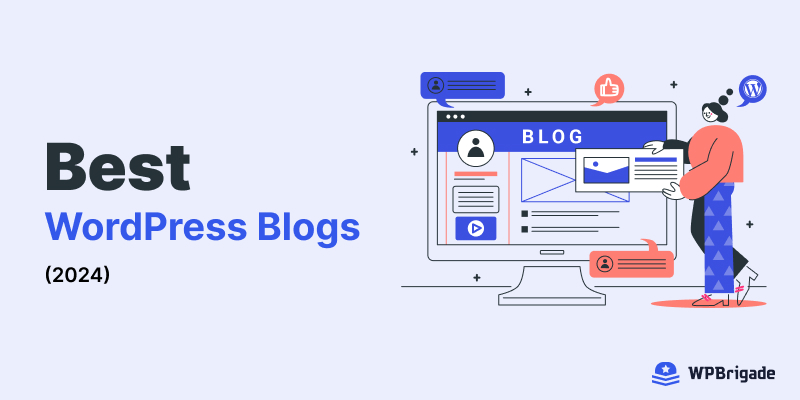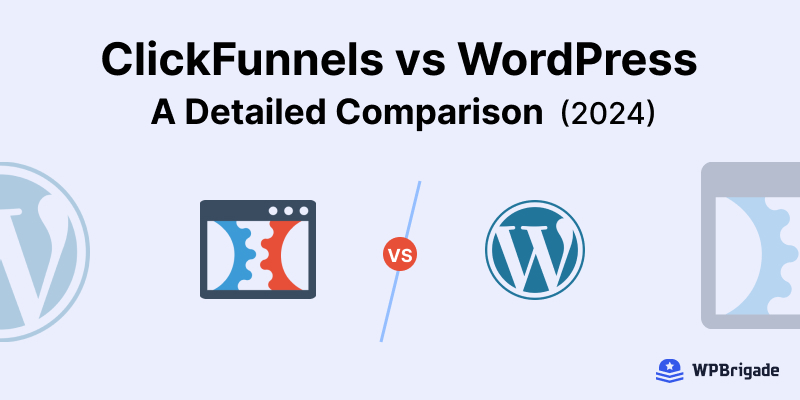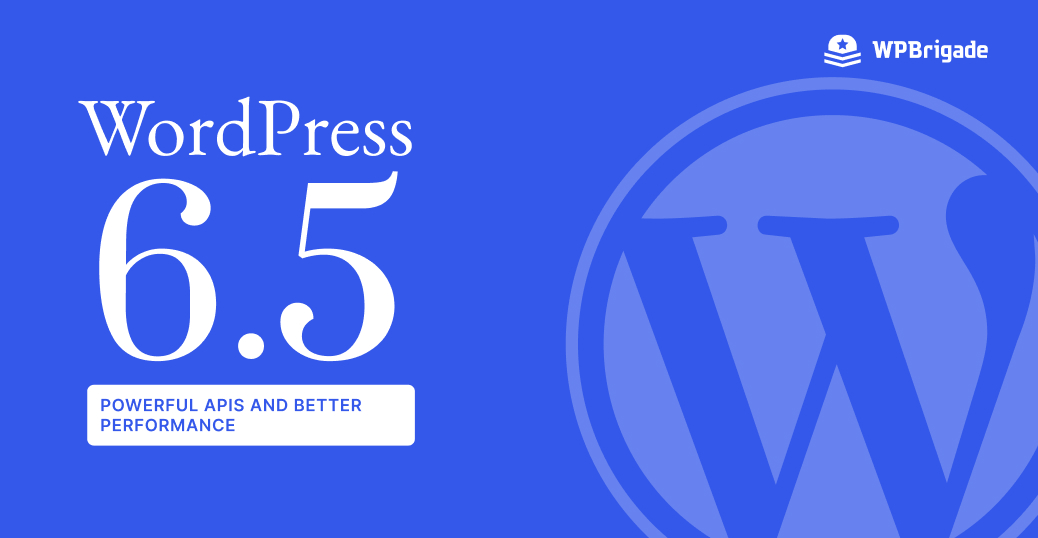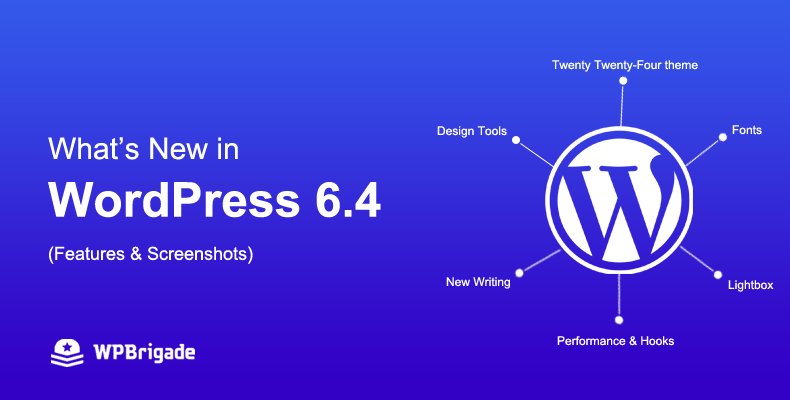-
Last updated on December 11th, 2024 by Editorial Team
30+ Best WordPress Blogs to Read in 2024
Are you looking for the best WordPress blogs to follow? Look no further! WordPress is the world’s most popular content management system (CMS). It empowers over 43.3% of the web, and thousands of site owners provide valuable insights about it in their blogs. WordPress blogs help you stay up-to-date with the latest trends, best practices,
-
Last updated on December 11th, 2024 by Editorial Team
ClickFunnels vs WordPress: A Detailed Comparison (2024)
Are you unsure if WordPress or ClickFunnels is the right choice for building a site that will support the growth of your business or blog? Choosing the right platform to build and optimize your site can significantly impact your success. Our ClickFunnels vs WordPress comparison guide will provide the insights you need to choose the
-
Last updated on December 11th, 2024 by Editorial Team
Celebrating 21 Years of WordPress with WPBrigade
WPBrigade hosted a special event in the Sialkot Office to celebrate WordPress’s 21st anniversary. This event marked over 20 years of innovation, community, and growth in web development, highlighting WordPress’s lasting influence on our lives and careers.
-
Last updated on December 11th, 2024 by Editorial Team
WordPress 6.5: Powerful APIs and Better Performance
The release of WordPress 6.5 will be delayed one week and is now scheduled for release on Tuesday, April 2nd, 2024. The headline feature of 6.5 is the introduction of powerful APIs, which make developing with WordPress even better. But that’s not all – there are plenty of changes that will make building and creating
-
Last updated on December 11th, 2024 by Editorial Team
What’s New in WordPress 6.4 (Features & Screenshots)
WordPress is the best Content Management System (CMS) and the leading platform worldwide, with a 43.3% market share. This is due to its user-friendly interface, beginner-friendly platform, and high level of security. Additionally, there are numerous WordPress themes and plugins available, making it easy for users to manage their websites. This is achieved through regular