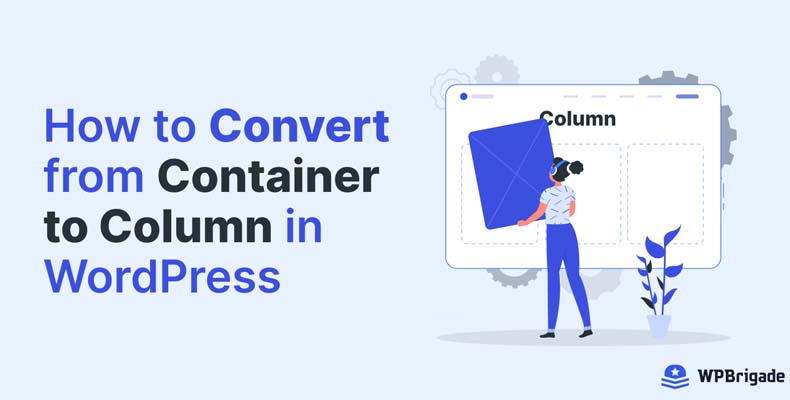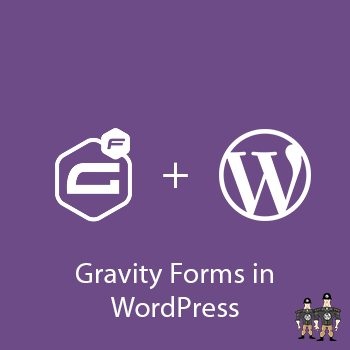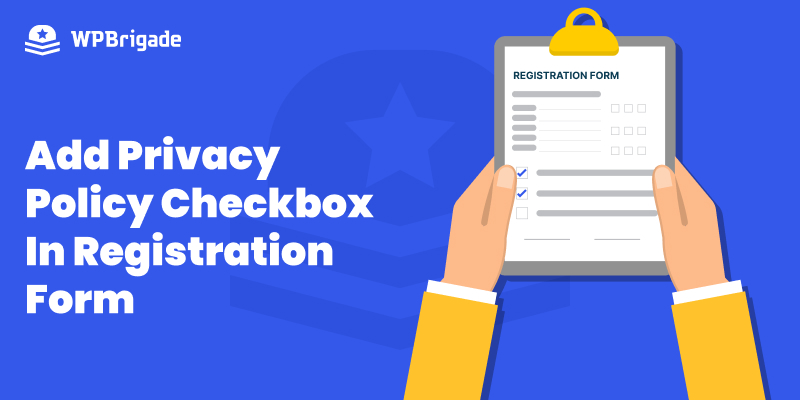-
Last updated on September 11th, 2025 by Editorial Team
How to Convert From Container to Column In WordPress
Do you feel your WordPress website needs to be updated and more inspired? In 2023, approximately 810 million websites are using WordPress, which is about 43% of all websites out there. The number is growing quickly, which means it’s important to keep your WordPress site up to date. One way to do that is by
-
Last updated on September 11th, 2025 by Editorial Team
What is Gravity forms plugin and how to use it?
Often a designer is required to design a WordPress form and a developer is required to add the required functionality. Well, now you don’t need any designer or a developer for these things. Use the Gravity Forms WordPress plugin and you can create the WordPress forms easily. You can select any type of validation for each
-
Last updated on September 11th, 2025 by Editorial Team
How To Translate a WordPress Plugin Into your Local Language
As you already know that WordPress is an open-source platform and it is translated into many languages by different contributors. Most plugins are already translated into different languages. But if you find a plugin that is not already translated into your local language, you can translate that plugin yourself. You don’t need to be technical
-
Last updated on September 11th, 2025 by Editorial Team
How to create Facebook App and get App ID and secret?
Creating a Facebook App is no rocket science but it just needs clean steps to follow. Before we begin the suggested steps to create a Facebook app, the reason must be vivid. Facebook Application ID is used to integrate with the Social Media Sharing feature and Facebook login integration on the website, which is usually
-
Last updated on September 11th, 2025 by Editorial Team
Add Privacy Policy Checkbox in Registration Form
By default, the user registration for WordPress is off. Once you enable it, you’ll find it doesn’t let you gather much information from users when they first register on your site. It has basic fields, including Username or Email Address and Password. Custom fields empower you to get extra information from your users, such as