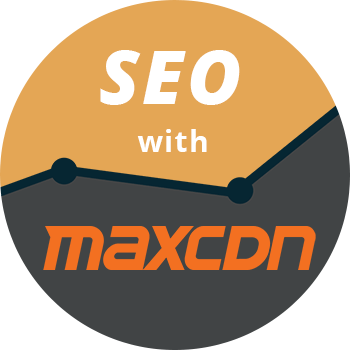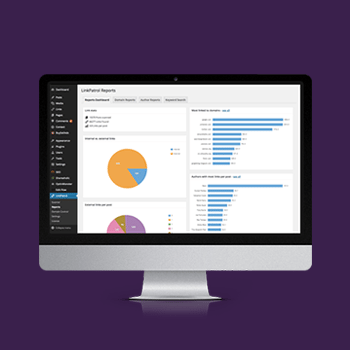-
Last updated on September 11th, 2025 by Tan Nguyen
How to add Twitter Cards for WordPress
There are plenty of ways to marketing the Twitter account and its tweets, this means using social media analytic tools, spread the words around, and also adding Twitter Cards to your WordPress blog. This feature is very similar to Facebook status whenever someone posted a link to another website.
-
Last updated on September 11th, 2025 by Tan Nguyen
How to implement SEO with MaxCDN
I have heard of the term CDN or content delivery network for a long time now and have seen many websites using it, however, I thought that it was complicated to set up after reading several articles online. So I didn’t use any CDN solution up until the beginning of last month. Sounds super crazy, […]
-
Last updated on September 11th, 2025 by Tan Nguyen
How to Start your own Hosting Business with WordPress
Who doesn’t want to make a lot of money? The way that I’m doing it is through online blogging, I would join the affiliate program from many trusted services, do website installation, and many more. It’s fine if you can’t blog because you can also do other things online to make money such as creating […]
-
Last updated on September 11th, 2025 by Tan Nguyen
Avoid spammy links in WordPress Posts with LinkPatrol
I’m a big believer of Content Is King. Whenever I started a new blog the very first thing or goal is to write great contents, focus on the headings, and display images that capture readers attention. Though these are BIG factors in search ranking, sometimes we make small little mistakes that could destroy everything that […]
-
Last updated on September 11th, 2025 by Tan Nguyen
How to check a specific plugin is activated or not ?
While working on the EDD (Easy Digital Downloads) add-on of Analytify, I was looking for a way to check if the Easy Digital Downloads plugin is already activated or not. So, a message should appear to our users that “They should Activate Easy Digital Downloads to make the Analytify for EDD work properly. ” Almost […]