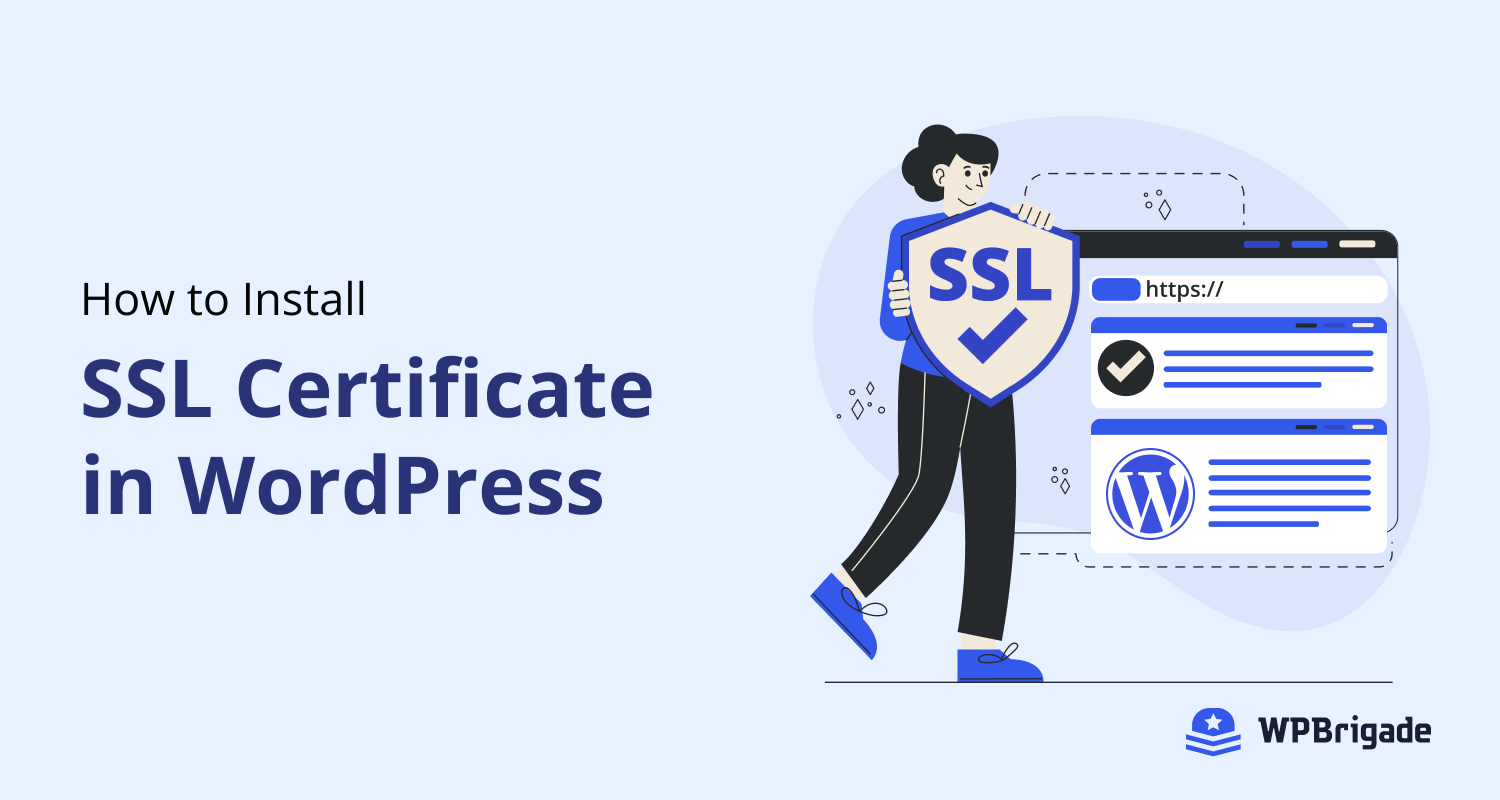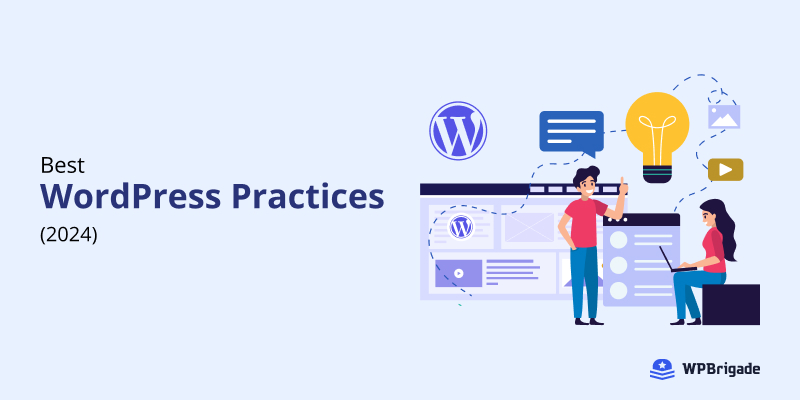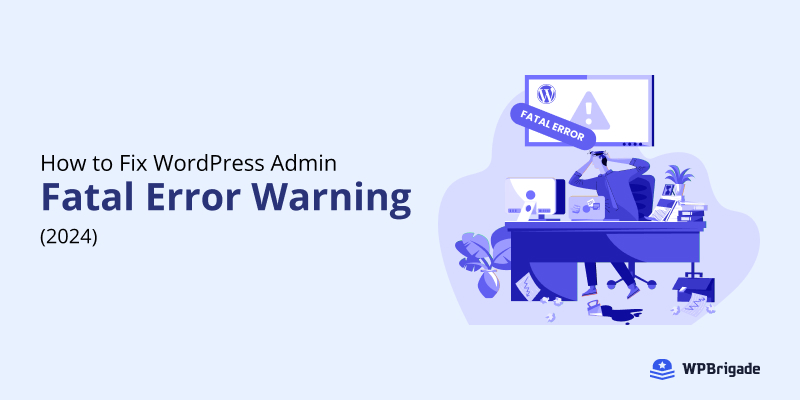-
Last updated on December 26th, 2025 by Editorial Team
How to Install WordPress SSL Certificate (2025)
A WordPress SSL certificate encrypts data passing through your WordPress site and to visitors. This certificate is the reason http:// turns into https://. In 2025, SSL is non-negotiable. Here are some strong reasons why: This comprehensive guide covers all aspects of how to install SSL certificate in WordPress. From installing the SSL WordPress certificate to
-
Last updated on December 26th, 2025 by Editorial Team
How to Find and Access WordPress Error Logs (2024)
Do you want to know how to find and access WordPress error logs for your site? If yes, we’ve got you covered. Error logs provide detailed insights into a WordPress site’s functionality, performance, or security issues. Knowing how to find and access WordPress error logs enables you to find and resolve problems quickly, ensuring a
-
Last updated on December 26th, 2025 by Editorial Team
20+ WordPress Best Practices and Tips (2024)
WordPress is a popular CMS (Content Management System) that is a choice for millions of sites worldwide. By staying updated with the best WordPress practices and tips, you can take control and significantly improve your site’s performance, security, and user experience. We’ve compiled a list of best WordPress practices and tips to help significantly boost your
-
Last updated on December 26th, 2025 by Editorial Team
How to Access WordPress Admin with a Fatal Error Warning (2024)
It’s undeniably frustrating when a fatal error warning in WordPress locks you out of your admin dashboard, disrupting your workflow and causing unnecessary stress. Are you looking for the answer to “How to Access WordPress Admin with a Fatal Error Warning”? In this article, we’ll show you easy ways to troubleshoot the fatal error issue,
-
Last updated on December 26th, 2025 by Editorial Team
How to Clone a WordPress Site in 2024 (Step-by-Step)
Are you looking for a way to clone a WordPress site? If yes, you’ve come to the right place. Cloning a WordPress site is essential for developers, designers, and site owners, whether they are testing updates, migrating to a new host, or creating backups. In this article, we’ll explain the different step-by-step methods for cloning